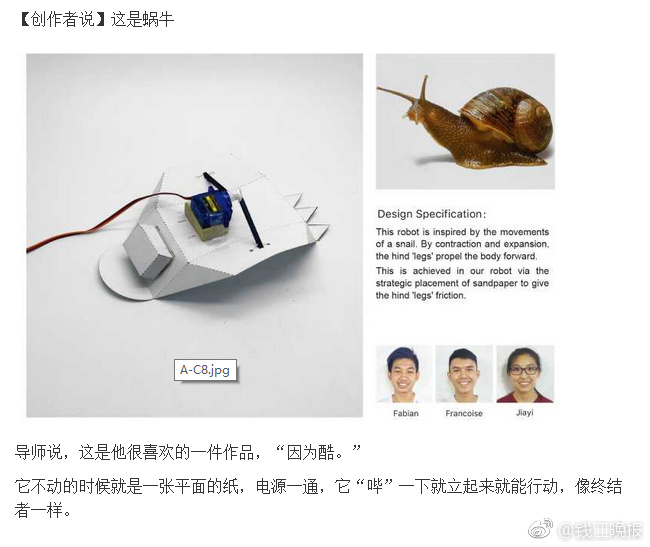本文介绍了如何在基于OpenVZ虚拟化的VPS上安装和配置VNC服务,方便用户远程图形界面操作。整个过程主要通过命令行完成,脚本会在自动编译过程中提示输入VNC密码,配置完成后VPS会自动重启。之后用户可以使用自己的VNC客户端连接VPS,连接格式为:IP地址加端口1,例如 192.168.20.20:1。
以下是针对不同系统的具体安装步骤:
Ubuntu 12.04(支持x86和x86_64架构):
1. 执行系统更新和升级:
```
apt-get update -y
apt-get upgrade -y
```
2. 安装基本编辑器和桌面环境:
```
apt-get install nano -y
apt-get install gnome-core firefox flashplugin-installer -y
```
3. 安装VNC服务:
```
apt-get install vnc4server -y
```
4. 启动并停止VNC服务以生成初始配置:
```
vncserver
vncserver -kill :1
```
5. 配置启动脚本:
```
cd ~
wget -O .vnc/xstartup [脚本文件地址]
mkdir -p /etc/vncserver
echo 'VNCSERVERS="1:root"' >> /etc/vncserver/vncservers.conf
echo 'VNCSERVERARGS[1]="-geometry 1000x700"' >> /etc/vncserver/vncservers.conf
```
6. 设置开机启动脚本:
```
cd /etc/init.d/
wget -O vncserver [脚本文件地址]
chmod 755 vncserver
update-rc.d vncserver defaults 99
reboot
```
Debian 7(支持x86和x86_64架构):
安装步骤与Ubuntu基本相似,主要区别在于桌面环境的软件包名称:
```
apt-get update -y
apt-get upgrade -y
apt-get install nano -y
apt-get install gnome-core flashplugin-nonfree -y
apt-get install vnc4server -y
vncserver
vncserver -kill :1
cd ~
wget -O .vnc/xstartup [脚本文件地址]
mkdir -p /etc/vncserver
echo 'VNCSERVERS="1:root"' >> /etc/vncserver/vncservers.conf
echo 'VNCSERVERARGS[1]="-geometry 1000x700"' >> /etc/vncserver/vncservers.conf
cd /etc/init.d/
wget -O vncserver [脚本文件地址]
chmod 755 vncserver
update-rc.d vncserver defaults 99
reboot
```
CentOS 6(仅适用于x86_64架构):
1. 安装编辑器并更新系统:
```
yum install nano -y
yum update -y
yum upgrade -y
```
2. 安装VNC服务及桌面环境:
```
yum install tigervnc-server -y
yum groupinstall "Desktop" -y
yum install firefox -y
```
3. 安装Flash插件及相关依赖:
```
rpm -ivh http://linuxdownload.adobe.com/adobe-release/adobe-release-x86_64-1.0-1.noarch.rpm
rpm --import /etc/pki/rpm-gpg/RPM-GPG-KEY-adobe-linux
yum install flash-plugin nspluginwrapper alsa-plugins-pulseaudio libcurl -y
```
4. 配置DNS解析和VNC服务器:
```
echo 'echo "nameserver 8.8.8.8" >> /etc/resolv.conf;' >> /etc/rc.local
echo 'VNCSERVERS="1:root"' >> /etc/sysconfig/vncservers
echo 'VNCSERVERARGS[1]="-geometry 1000x700"' >> /etc/sysconfig/vncservers
```
5. 设置VNC密码,开启服务自启并重启系统:
```
vncpasswd
chkconfig vncserver on --level 345
reboot
```
通过以上配置完成后,用户即可使用VNC客户端远程连接VPS,体验完整的图形界面环境。该方法适用于常见的Linux发行版,在虚拟化环境中远程管理提供了极大便利。需要注意的是,VNC服务的安全性较低,建议结合SSH隧道或VPN使用以确保数据传输安全。